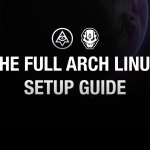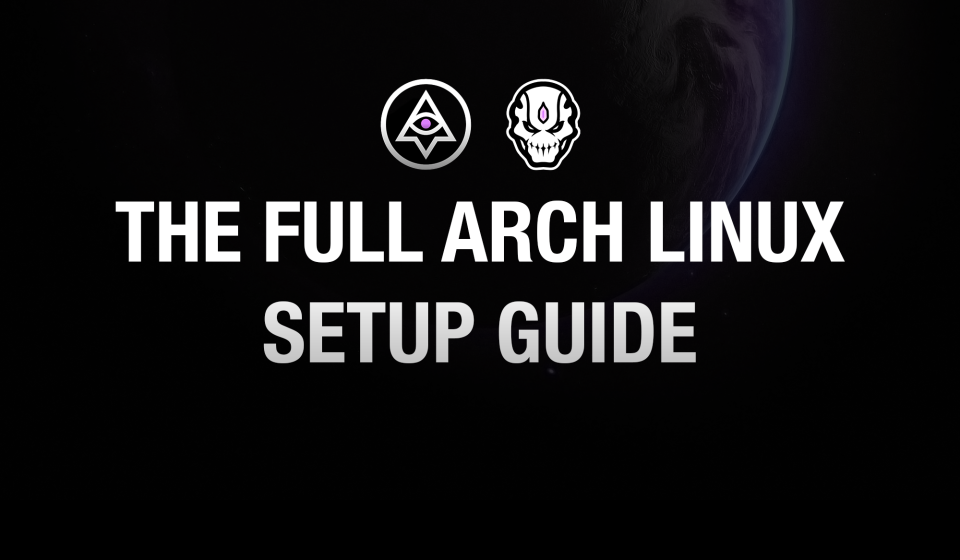
Full Arch Linux Setup Guide That Just Works
This isn’t just another Arch Linux guide. It’s a meticulously crafted blueprint for building your own sovereign operating system from the ground up: faster, lighter, and cleaner than bloated distros that pretend to give you freedom. If you’re in the Web3 space, privacy, modularity, and full control aren’t luxuries, they’re requirements. Arch gives you the keys. This guide strips away the noise and gives you a streamlined path to mastering Arch for daily use whether you’re spinning up nodes, writing smart contracts, or just reclaiming your machine. Full LUKS encryption, LVM volumes, and to the point. No fluff. No forum-speak. Just clarity and power.
Table Of Content
- 1️⃣ Boot into the Arch ISO
- 2️⃣ Prepare Disk for LUKS & LVM
- 3️⃣ Partition the Disk
- 4️⃣ Encrypt the Root Partition (LUKS)
- 5️⃣ Set Up LVM (volgroup0)
- 6️⃣ Format Partitions
- 7️⃣ Mount Partitions
- 8️⃣ Install Arch Linux
- Configure Networking
- 9️⃣ Generate fstab
- 🔟 Enter the Installed System
- 1️⃣1️⃣ Configure System
- 1️⃣2️⃣ Configure LUKS Unlock on Boot
- 1️⃣3️⃣ Install Bootloader (GRUB)
- 1️⃣4️⃣ Set Up GRUB to Unlock LUKS
- 1️⃣5️⃣ Exit and Reboot
- Rename GRUB to the default fallback EFI path
- 1️⃣6️⃣ Create a User
- 1️⃣7️⃣ Give your new username admin rights
- PART 2 COMING SOON ON DESKTOP ENVIRONMENTS & HARDENING
1️⃣ Boot into the Arch ISO
- Insert your USB installation media and boot into the Arch Linux installer.
- Select Arch Linux Installation from the boot menu.
Ensure internet is working:
ping -c 3 archlinux.orgIf no internet, connect manually (Ethernet recommended). For Wi-Fi:
iwctl
station wlan0 connect "<WiFi-Network>" # Keep the quotes
exit2️⃣ Prepare Disk for LUKS & LVM
List available disks:
lsblkIdentify your main disk (e.g., /dev/nvme0n1 or /dev/sda).
Wipe the disk (⚠️ DELETES EVERYTHING!)
wipefs --all /dev/nvme0n1 # Where nvme0n1 is your main disk.Or use gdisk to manually delete partitions:
gdisk /dev/nvme0n1- Press
oto create a new GPT table. - Press
wto write changes and exit.
3️⃣ Partition the Disk
Use gdisk (or fdisk if using GPT). Both are fine but just note that the partition numbers will be different on fdisk vs gdisk.
gdisk /dev/nvme0n1Create partitions:
- EFI Partition (if using UEFI)
- Press
n(new partition) - Partition number:
1 - First sector:
Enter - Last sector:
+512M - Hex code:
ef00(EFI System)
- Press
- LUKS Encrypted Partition
- Press
n - Partition number:
2 - First sector:
Enter - Last sector:
Enter(use remaining space) - Hex code:
8e00(Linux LVM)
- Press
- Write changes and confirm:
wYou’ll now have something like this (where nvme0n1 is your disk name from lsblk):
/dev/nvme0n1p1 --> EFI (512M, ef00)
/dev/nvme0n1p2 --> LUKS/LVM (rest, 8e00)4️⃣ Encrypt the Root Partition (LUKS)
Initialize LUKS encryption on the second partition:
cryptsetup luksFormat --type luks1 /dev/nvme0n1p2Type YES and enter a strong passphrase.
Open the LUKS container:
cryptsetup open /dev/nvme0n1p2 cryptroot5️⃣ Set Up LVM (volgroup0)
Create a volume group and logical volumes inside LUKS.
Create volume group:
pvcreate /dev/mapper/cryptroot
vgcreate volgroup0 /dev/mapper/cryptrootCreate logical volumes:
lvcreate -L 16G volgroup0 -n swap # Recommended to make same size total RAM.
lvcreate -L 100G volgroup0 -n root
lvcreate -l 100%FREE volgroup0 -n homeAdjust size if needed. The root volume is 100G, swap is 16G, and home takes the rest. Swap size is usually the same size as your RAM if you plan on using hibernation.
6️⃣ Format Partitions
Format EFI:
mkfs.fat -F32 /dev/nvme0n1p1Format LVM volumes:
mkfs.ext4 /dev/volgroup0/root
mkfs.ext4 /dev/volgroup0/home
mkswap /dev/volgroup0/swap7️⃣ Mount Partitions
mount /dev/volgroup0/root /mnt
mkdir /mnt/home
mount /dev/volgroup0/home /mnt/home
mkdir -p /mnt/boot
mount /dev/nvme0n1p1 /mnt/boot
swapon /dev/volgroup0/swap8️⃣ Install Arch Linux
pacstrap /mnt base linux linux-firmware vim lvm2 nanoIf you’re using an AMD CPU, also install:
pacstrap /mnt amd-ucodeFor an Intel CPU, use:
pacstrap /mnt intel-ucodeConfigure Networking
For a wired connection, install dhcpcd:
pacstrap /mnt dhcpcdFor Wi-Fi, install NetworkManager:
pacstrap /mnt networkmanager9️⃣ Generate fstab
genfstab -U /mnt >> /mnt/etc/fstab
cat /mnt/etc/fstab # Verify it looks correct🔟 Enter the Installed System
arch-chroot /mnt1️⃣1️⃣ Configure System
Set timezone:
ln -sf /usr/share/zoneinfo/America/Los_Angeles /etc/localtime
hwclock --systohcSet locale:
echo "en_US.UTF-8 UTF-8" >> /etc/locale.gen
locale-gen
echo "LANG=en_US.UTF-8" > /etc/locale.confSet hostname:
echo "DESIRED_HOSTNAME" > /etc/hostnameSet root password:
passwdEnable NetworkManager (or DHCPCD if ethernet):
systemctl enable NetworkManager
# or dhcpcd instead of NetworkManager1️⃣2️⃣ Configure LUKS Unlock on Boot
Edit mkinitcpio:
nano /etc/mkinitcpio.confModify HOOKS to include:
HOOKS=(base udev autodetect modconf block encrypt lvm2 filesystems keyboard fsck)Save and rebuild initramfs:
mkinitcpio -P1️⃣3️⃣ Install Bootloader (GRUB)
For EFI systems:
pacman -S grub efibootmgr
grub-install --target=x86_64-efi --efi-directory=/boot --bootloader-id=GRUBFor legacy systems (skip if using UEFI):
grub-install --target=i386-pc /dev/nvme0n1If you are installing Arch Linux on a thumb drive/external drive:
pacman -S grub efibootmgr
grub-install --target=x86_64-efi --efi-directory=/boot --removable1️⃣4️⃣ Set Up GRUB to Unlock LUKS
Edit GRUB config:
nano /etc/default/grubFind the GRUB_CMDLINE_LINUX line and change it to:
GRUB_CMDLINE_LINUX="cryptdevice=UUID=$(blkid -s UUID -o value /dev/nvme0n1p2):cryptroot root=/dev/volgroup0/root"Create /boot/grub directory and generate grub.cfg:
grub-mkconfig -o /boot/grub/grub.cfg1️⃣5️⃣ Exit and Reboot
exit
umount -R /mnt
swapoff -a
reboot- The system should now boot and ask for your LUKS passphrase to decrypt.
- After entering it, you’ll be in your LVM-based Arch Linux system.
If Arch Linux Will Not Boot / BIOS Not Detecting:
Rename GRUB to the default fallback EFI path:
Some firmware only boots from the hardcoded default path \EFI\BOOT\BOOTX64.EFI.
# Mount your EFI partition
mount /dev/nvme0n1p1 /mnt
# Make the fallback directory if it doesn't exist
mkdir -p /mnt/EFI/BOOT
# Copy your existing GRUB EFI binary to the fallback name
cp /mnt/EFI/grub/grubx64.efi /mnt/EFI/BOOT/BOOTX64.EFI1️⃣6️⃣ Create a User
Log in as root, then:
useradd -m -G wheel -s /bin/bash YOUR_USERNAME
passwd YOUR_USERNAMEThis will let you create a user and password for that user.
Now let’s get the internet back up officially.
1️⃣7️⃣ Give your new username admin rights
Enable sudo for this user: (admin rights)
pacman -S sudo
EDITOR=nano visudoUncomment:
%wheel ALL=(ALL) ALLSave and exit.
Now logout of your root and login to your new username you just created:
logout
YOUR_USERNAME
YOUR_USERNAME's passwordBoom, you’re in.